A module pool program in SAP ABAP is a collection of screens, flow logic, menu bars, application bars and ABAP code that is use to build a custom application in SAP. Follow the some simple steps to create the module pool program.
Step-1
Go to transection code SE80.Choose program and give a new program name (Ex:- ZRP_MPOOL1) and press a Enter button. ZRP_MPOOL1 is a program name, If you not enter new program name but enter existing program name, Then existing program should be open.Step-2
If you enter new program name, Then open a new pop-up screen and asked to you, program ZRP_MPOOL1 (show your program name) does not exist Do you want to create the object? Then you choose YES button.Step-3
After you choose yes button, Open a new pop up screen and asked to you create the program with TOP include, Then you click the check box and press right button. If you not click the check box or uncheck the check box and press right button, Then module pool program should be created. But professional ABAP developer is used Top include in the program, Then best way, At the program creation time you check the check box or click right button.Step-4
After you click right button, Open a new pop up screen and asked to you create the TOP include name, Then you write TOP include name (EX:- ZRP_MP_TOP) and click continue button or right button.Step-5
After you click right button, Open a new pop up screen . If you change the title of the program, Then write the new title other wise system generated title will be by default show. After change title, you select attributes type Module pool and click save button.Step-7
After you click local object, Module pool program is open. Double click on program name and change Display mode to Edit mode. This module pool program show one Top include and other three includes are commented.
*&---------------------------------------------------------------------*
*& Module Pool ZRP_MPOOL1
*&---------------------------------------------------------------------*
*&
*&---------------------------------------------------------------------*
INCLUDE ZRP_MPOOL_TOP . " Global Data
* INCLUDE ZRP_MPOOL_O01 . " PBO-Modules
* INCLUDE ZRP_MPOOL_I01 . " PAI-Modules
* INCLUDE ZRP_MPOOL_F01 . " FORM-Routines
*& Module Pool ZRP_MPOOL1
*&---------------------------------------------------------------------*
*&
*&---------------------------------------------------------------------*
INCLUDE ZRP_MPOOL_TOP . " Global Data
* INCLUDE ZRP_MPOOL_O01 . " PBO-Modules
* INCLUDE ZRP_MPOOL_I01 . " PAI-Modules
* INCLUDE ZRP_MPOOL_F01 . " FORM-Routines
Step-8
First you uncomment first include means PBO-Modules and double on that include.
*&---------------------------------------------------------------------*
*& Module Pool ZRP_MPOOL1
*&---------------------------------------------------------------------*
*&
*&---------------------------------------------------------------------*
INCLUDE ZRP_MPOOL_TOP . " Global Data
INCLUDE ZRP_MPOOL_O01 . " PBO-Modules
* INCLUDE ZRP_MPOOL_I01 . " PAI-Modules
* INCLUDE ZRP_MPOOL_F01 . " FORM-Routines
*& Module Pool ZRP_MPOOL1
*&---------------------------------------------------------------------*
*&
*&---------------------------------------------------------------------*
INCLUDE ZRP_MPOOL_TOP . " Global Data
INCLUDE ZRP_MPOOL_O01 . " PBO-Modules
* INCLUDE ZRP_MPOOL_I01 . " PAI-Modules
* INCLUDE ZRP_MPOOL_F01 . " FORM-Routines
Step-9
After you double on that include, Open a new pop up screen and asked to you include name (Ex:- Include ZRP_MPOOL_O01) does not exist Do you want to create the object? Then you click yes button. After you click yes button, open a new pop up screen and asked to you Program name (Ex:-ZRP_MPOOL1) was changed. Save before exiting editor? Then you click yes button.Step-10
After you click yes button, Open a new pop up screen. If you change include program title, Then write title other wise not, Default title is show and choose attributes type is INCLUDE program and click save button .Step-11
After you click save button, Open a new pop up screen and you click local object. Then open include program (EX:- ZRP_MPOOL_O01).

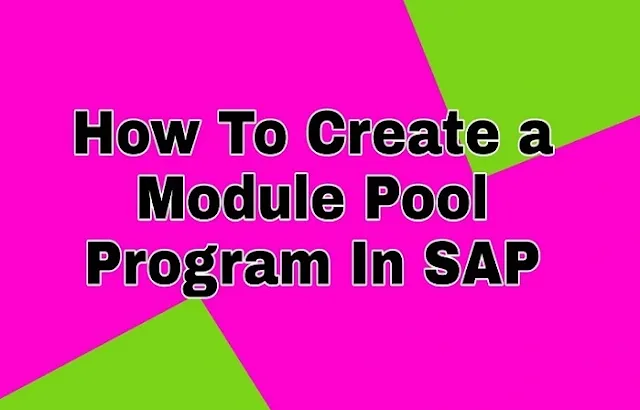

















0 Comments